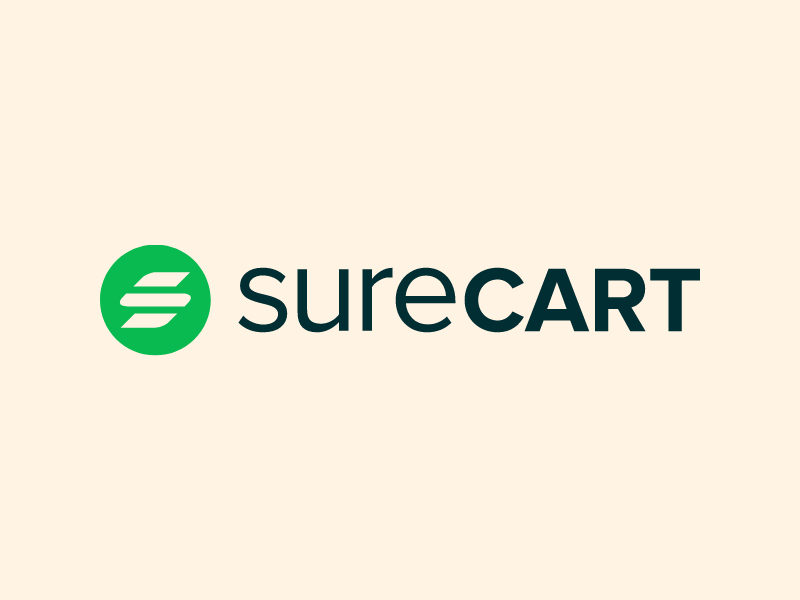Today in this blog I am going to share with you the way to install the WordPress theme.
This content will make you familiar with each and every step required to install a WordPress theme.
Before starting how to install a WordPress theme, I would like to tell you that what is the WordPress theme.
As we know WordPress is an open-source content management system in PHP and paired with MySQL database. WordPress includes plugins, themes and many more.
WordPress.Org is the official repository for the free WordPress themes. Besides that, you can get free WordPress themes on different websites as well.
The theme is a collection of templates and stylesheets that can be used to define the appearance and outlook of WordPress powered websites.
The typical definition ends with these 3 lines. However, when it comes to explanation, the WordPress theme can be used to build any kind of WordPress powered website.
The theme can be easily used to enhance the beauty of our WordPress website and take can take our website to the next level.
Now let’s get started:
Steps to install a WordPress theme
1. Login with WordPress Admin page
The very first step is to install the theme is to log in with the wp-admin page.
If you are new in WordPress then you are probably looking for how to starts the WordPress website. You can start making a website easily. See here.
But, if you are already using the WordPress website but want to change the theme, then you need to login to your WordPress website from the wp-admin page.
Like, if your website is www.example.com, then the login URL will be www.example.com/wp-admin
After the successful login to your website, you need to follow the next step. If you don’t know the login credentials, please contact who developed your site.
2. Go to Appearance
In this second step, you need to go to the Appearance menu of the admin panel. You can see the Appearance and then themes there.
3. Add New theme
After that, you will see the option to add a new theme. See the above screenshot as well. Click on Add New to install WordPress theme from the available list of WordPress repository. You can get more than 7000 free themes there.
4. Search Theme
In this step, you need to search the theme as per your need. If you know the theme name, just enter it and you will see the theme.
Moreover, we can search for the new theme based on the keywords and the similar keywords themes can be found as well.
There is also a Feature Filter option, from where you can find the best theme based on the features too. In that section, if you search for Accessible WordPress themes, then you can simply click the accessibility-ready and click on a filter to get the result.
You can easily search the available theme from the search option there. Try it now.
Tips: There are certain things that you need to know before selecting a WordPress theme for your website like speed, review, etc.
5. Click to the theme
You can click on the theme to know more details of it or you can directly click on install it. So, when you click the theme, you can read the detailed information and features of this theme before installing it as well.
6. Install theme
Finally, you can click on Install to install the theme on your site. As we have installed the theme we need to activate the theme. After activation, the last step is to use the theme as per need.
Most of the themes have settings inside Appearance > Customize. Thus, go there and see the available settings.
7. Customize
Now, to customize the theme you need to see all the available options and settings. In this step, we can know what is the function of the theme and where each functions are used.
The factor that should be considered before selecting the theme
- Think about the requirement and compare the features
- Know the theme quality and standard
- Check for regular updates and their support
Conclusion
The steps to install the WordPress theme ends here along with the best three ideas to choose a theme. I hope you can find the best WordPress theme and install it on your site.
Please contact me or comment below if you need any ideas or suggestions regarding selecting the theme.